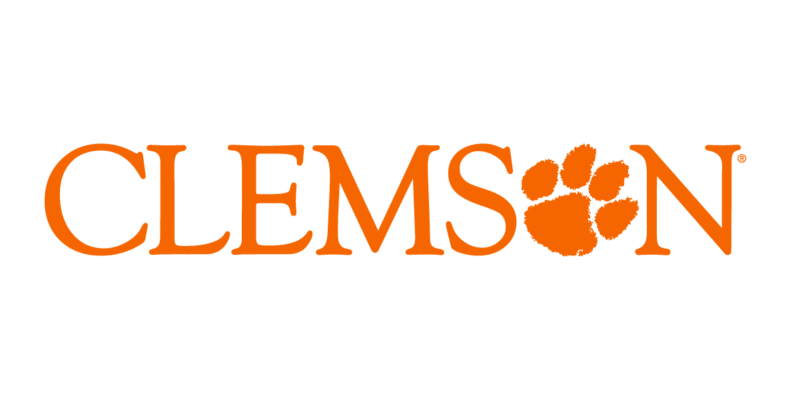Wrong Turn (404)
Sometimes the uncharted path leads to innovation…but not this time.
If you got here by clicking a link, send us a note so we can fix the broken link.
Wrong Turn (404)
Sometimes the uncharted path leads to innovation…but not this time.
If you got here by clicking a link, send us a note so we can fix the broken link.